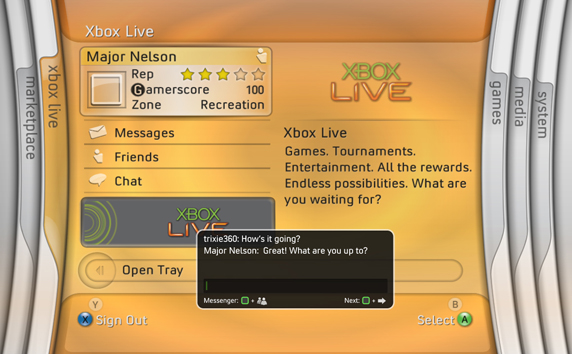Customization is key
The base Wii Interface is an entirely simple, yet strangely gratifying experience that allows users to set up their products in a way that they find aesthetically pleasing..
One of the things that works best for the Wii's interface is the Wii Remote itself, serving as a near-mouse interface and allowing you to point and click at exactly what you want. A D-Pad could work for this interface, but it would require a lot more navigation to get anywhere, although the grid-based set-up would help make navigating to the program you want more simple. Anybody who has used the analog stick of a Classic Controller to navigate it knows that method is simply not what you want to be using, but it's nice that you don't have to switch up to your Wii-mote when swapping between SNES games.
All a person has to do to move the icons is pinch the A and B buttons together on any tile (except the main Disc Channel) and move it wherever you want. This drag-and-drop functionality allows for some great organization for a clutter-minded person like myself, but the absence of folders really hinders it. Combined with the fact that the Wii itself can only hold a very small amount of data, and you have kind of a limited use for that an interface designed to show off your inventory of games. The addition of being able to access games stored on an SD Card helped, but you have to go into a secondary menu for that, making the main screen all the more barren.
One of the things that really endears the interface to me is that the icons can have little animations to them. The Virtual Console ones kind of wasted that potential, just showing the title screen and what system the game was originally on, but original software plays with this in interesting ways. One of the reasons I keep Dr. Mario Rx Online on my main page is just to see those little viruses from my childhood swarming the icon. I also keep Cave Story because I like the scene of the clouds scrolling buy under the moon. It just looks nice. Also, when you click on the icon, you're treated to an audio queue and little animation (except, again, with the Virtual Console games) that serves as a prelude to your experience. It just makes the whole experience that much more charming.
The settings are fairly easy to navigate, although being able to get to the system memory to remove and transfer games and applications needs to be easier. Given the system's limited memory, and back when there were games I wanted coming out of the Wii's download service, the tradition of 'cleaning out the fridge' was made all the more painful by having to dig deep into menus to uproot the games and remove them from my system.
One of the Wii's big designs was to have other 'apps' take on a more browser-focused set-up, including the Wii Shop. It's not so much that Wii Shop has a bad interface, although it is painfully simplistic. But holy hell it is incredibly slow. When an interface is supposed to be snappy, the way that marketplace was set up is anything but. The attempts at categorization are nice, but need a little bit more expanding upon. This is a rare instance where there actually needs to be more menus for the sake of more accurate navigation. For example, when I want to look at Super Nintendo games in the Virtual Console shop, it only requires the least number of logical clicks to navigate to the section... but then you have to sort through each game in alphabetical order to get to the one you want. And considering 95% of Super Nintendo games started with the word "super," it's absolutely grueling to get to the game you want. An alphabetical categorization would have gone a long way to help with that, allowing you to select the letter your game starts with, at least. Although being able to search by name from the get-go helps if you know what you're looking for without digging around. It's terrible for browsing and impulse buying, but if you know you want Mega Man X2, jump in and grab it.
It would seem that Nintendo has learned a lot about what people want from an interface with the 3DS. It has the capability to organize the applications in a row of icons like the Nintendo DSi, or pages of icons at once like an iPhone, all thanks to the amount of on-the-fly customization options.
I want that "2D image of a Nintendo 3DS game" on a t-shirt. Or all pictures of me on Facebook should say "a 2D image of a 3D person." Random musings, sorry.
Anyway, what you see here is the default interface when you boot up a 3DS. The top screen is just for shiny pictures and information, but the bottom can be navigated via the d-pad and face buttons or with the stylus. If there's one thing I love in an interface, it's options, and this allows you to really set up your screen into something you're most comfortable with. In the top left corner is an icon of a big box and 4 smaller boxes; with those two buttons, you can basically cram more or less icons on your screen (obviously changing their size in the process). Myself, I have it set up similar to the Wii, with 3 rows of 5 columns. Simply hold down the stylus on an icon to pick it up and move it wherever you want. With a recent update to the firmware they added the ability to sort games into folders, making everything that much more organized. Now all of my Game Boy, 3DS Downloads, and NES games are in their own folders. Deleting games and removing icons is still a hassle, but I think Nintendo is doing that on purpose to make it harder to remove games you can potentially play, or to keep people from removing them on accident. That's just my guess, though.
The shop interface is much more wieldy and snappy than it's Wii and (more so) DSi predecessors, and I appreciate the "recent arrivals" right there on the left. Since I check this thing weekly, it's nice having everything new right there for a quick glance. If there's one thing the store needs, however, it's the Wii's categories. As it stands, the Virtual Console just has games kind of dumped into it with no way to find, say, Game Boy games specifically. There's also no way to sort out categories like just 3DS-specific titles or DSiWare titles. However, just like the Wii's, if you know what your'e grabbing, that search bar makes it easy enough to just grab it and get out before getting lost.in a sea of mediocre DSiWare titles. So it still has a lot of room to grow into a more friendly browsing experience.
While the overall interfaces aren't perfect, the amount of customization Nintendo is adding to each piece of hardware is only getting better. Hopefully they can continue to improve on these ideas of organization and categorization. They could learn a bit from the Android's interface to really make something clean and user friendly, while still having that undeniable charm that only Nintendo can do.
What thinks you, reader extraordinaire? Are you as obsessed with interfaces as I? What do you look for in a good interface? What operating system or console has your favorite? Comments are appreciated below, as always!
-Make it a good one.